





TP-Link AC1900 Smart WiFi Router (Archer A8) -High Speed MU-MIMO Wireless Router, Dual Band Router for Wireless Internet, Gigabit, Supports Guest WiFi
Details
- BrandTP-Link
- Model NameArcher A8
- Special FeatureBeamforming
- Frequency Band ClassDual-Band
- Wireless Communication Standard802.11n
- Compatible DevicesGaming Console
Description
🚀 Elevate Your Internet Experience!
- COMPREHENSIVE CONTROL - Advanced parental controls to manage online activity effortlessly.
- SEAMLESS CONNECTIVITY - OneMesh compatibility for uninterrupted WiFi coverage.
- HIGH SPEED PERFORMANCE - Experience blazing fast speeds with 600 Mbps on 2.4GHz and 1300 Mbps on 5GHz.
- ROBUST WIRED CONNECTIONS - 4 Gigabit LAN ports for ultra-reliable wired connections.
- SMART DEVICE OPTIMIZATION - MU-MIMO technology allows multiple devices to connect without lag.
The TP-Link AC1900 Smart WiFi Router (Archer A8) is a high-performance dual-band router designed to deliver seamless connectivity and optimal performance for all your devices. With speeds up to 1900 Mbps, MU-MIMO technology, and robust parental controls, it ensures a secure and efficient online experience for the entire family.








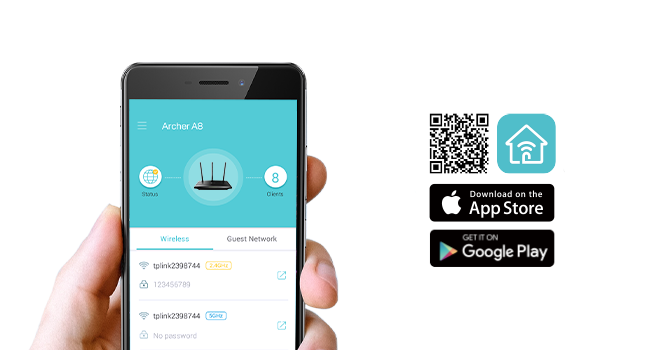

Specifications
| Color | Black |
| Connectivity Technology | Wi-Fi, Ethernet |
| Control Method | App |
| Data Transfer Rate | 1900 Megabits Per Second |
| AntennaType | Fixed |
| Maximum Upstream Data Transfer Rate | 9.5E+2 Megabits Per Second |
| Voltage | 100240 Volts |
| Frequency | 5 GHz |
| Wireless Compability | 802.11n, 802.11b, 802.11a, 802.11ac, 802.11g |
| Controller Type | ios |
| Antenna Location | Gaming |
| Compatible Devices | Gaming Console, Personal Computer, Smart Television, Smartphone |
| Number of Antennas | 3 |
| LAN Port Bandwidth | Gigabit |
| Security Protocol | WPA2-PSK |
| Is Electric | No |
| Operating System | Webpage, Tether App |
| Frequency Band Class | Dual-Band |
| Number of Ports | 5 |
| Additional Features | Beamforming, Guest Mode, Internet Security, LED Indicator, Parental Control, Access Point Mode, QoS, WPS |
| Item Weight | 0.91 Pounds |
| Item Dimensions L x W x H | 9.57"L x 6.32"W x 1.28"H |
Have a Question? See What Others Asked
Reviews
E**Y
Works Extremely Well..Very Happy So far. Solid Performance and with Exceptional Range and Speed. =)
UPDATE, JUNE 6, 2025: I've had this router for 3 months now with my Spectrum (Cable) Internet service. I currently have the 1000 Mbps-Down/40 Mbps Up speeds. I get consistent speeds on WiFi equal to what I subscribed to the 1 Gig service from Spectrum Internet. Very happy with the router. See attached speed test picture.. Note: Also the security subscriptions on this router are not needed. They are optional enhancements. The router will work without them. The router firmware is up to date........****Recommended settings for TP Link Wi-Fi routers and access points, which could potentially take care of all the negative reviews****For the best security, performance and reliability, these are the recommended settings for any Wi-Fi routers, base stations or access points.The information in this article is primarily for network administrators and others who manage their own network.About Wi-Fi privacy and security warningsIf your devices shows a privacy warning or weak-security warning about a Wi-Fi network, such as a warning about a private Wi-Fi address, that network could expose information about your device. If you administer the Wi-Fi network, we recommend you update the settings of your Wi-Fi router to meet or exceed the security standards in this article. If you don't administer the Wi-Fi network, bring these settings to the attention of the network administrator.Router settingsTo change your router's settings, update its firmware or change the Wi-Fi password, use the configuration web page or app provided by the router's manufacturer. For help, consult the router's documentation, its manufacturer or your network administrator.Before changing settings, back up your router's existing settings in case you need to restore them. Also make sure your router's firmware is up to date, and install the latest software updates for your devices. After changing settings, you may need to forget the network on each device that previously joined the network. The device then uses the router's new settings when rejoining the network.To help ensure your devices can connect securely and reliably to your network, apply these settings consistently to each Wi-Fi router and access point, and to each band of a dual-band, tri-band or other multiband router:SecurityNetwork name (SSID)Hidden networkMAC address filteringAutomatic firmware updatesRadio modeBandsChannelChannel widthDHCPDHCP lease timeNATWMMDNS serverSecuritySet to WPA3 Personal for better security, or set to WPA2/WPA3 Transitional for compatibility with older devices.The security setting defines the type of authentication and encryption used by your router, and the level of privacy protection for data transmitted over its network. Whichever setting you choose, always set a strong password for joining the network.WPA3 Personal is the newest, most secure protocol currently available for Wi-Fi devices. It works with all devices that support Wi-Fi 6 (802.11ax), and some older devices.WPA2/WPA3 Transitional is a mixed mode that uses WPA3 Personal with devices that support that protocol, while allowing older devices to use WPA2 Personal (AES) instead. (**Will not work as well with legacy devices. 2.4 and 5Ghz signals fluccuate too much. Use WPA2 for non-compatible WPA3 devices.**)WPA2 Personal (AES) is appropriate when you can't use one of the more secure modes. In that case, also choose AES as the encryption or cipher type, if available. (***Most preferred encryption for legacy devices on 2.4 and 5 Ghz.***)Weak security settings to avoid on your routerDon't create or join networks that use older, deprecated security protocols. They're no longer secure, they reduce network reliability and performance, and they cause your device to show a security warning:WPA/WPA2 mixed modesWPA PersonalWEP, including WEP Open, WEP Shared, WEP Transitional Security Network or Dynamic WEP (WEP with 802.1X)TKIP, including any security setting with TKIP in the nameSettings that turn off security, such as None, Open or Unsecured, are also strongly discouraged. Turning off security disables authentication and encryption and allows anyone to join your network, access its shared resources (including printers, computers and smart devices), use your internet connection, and monitor the websites you visit and other data that's transmitted over your network or internet connection. This is a risk even if security is turned off temporarily or for a guest network.Network name (SSID)Set to a single, unique name (case-sensitive) for all bands.The SSID (service set identifier) is the name that your network uses to advertise its presence to other devices. It's the name that nearby users see on their device's list of available Wi-Fi networks.Make sure all routers on your network use the same name for every band they support. If you give your 2.4GHz, 5GHz or 6GHz bands different names, devices may not connect reliably to your network, to all routers on your network or to all available bands of your routers. If your router is providing a Wi-Fi 6E network that isn't using the same name for all bands, Apple devices that support Wi-Fi 6E will identify the network as having limited compatibility.Turn off "Smart Connect"Disable OFDMA/MU-MIMO.Don't enable MLO Network. Most household do not have Wi-Fi 7 devices.Use a name that’s unique to your network. Don't use common names or default names such as linksys, netgear, dlink, wireless or 2wire. Otherwise, devices that join your network will be more likely to encounter other networks that have the same name, and then automatically try to connect to them.Hidden networkSet to Disabled.A router can be configured to hide its network name (SSID). Your router may incorrectly use "closed" to mean hidden and "broadcast" to mean not hidden.Hiding the network name doesn't conceal the network from detection or secure it against unauthorised access. And because of how devices search for and connect to Wi-Fi networks, using a hidden network may expose information that can be used to identify you and the hidden networks you use, such as your home network. When connected to a hidden network, your device may display a privacy warning because of this privacy risk.To secure access to your network, use the appropriate security setting instead.MAC address filtering, authentication or access controlSet to Disabled.When this feature is enabled, your router can be set up to allow only devices that have specified media access control (MAC) addresses to join the network. You shouldn't rely on this feature to prevent unauthorised access to your network for these reasons:It doesn't prevent network observers from monitoring or intercepting traffic on the network.MAC addresses can easily be copied, spoofed (impersonated) or changed.To help protect user privacy, some Apple devices use a different MAC address for each Wi-Fi network.To secure access to your network, use the appropriate security setting instead.Automatic firmware updatesSet to Enabled.If possible, set your router to automatically install software and firmware updates when they become available. These updates can affect the security settings available to you, and they deliver other important improvements to the stability, performance and security of your router.Radio modeSet to All (preferred), or set to Wi-Fi 2 to Wi-Fi 6 or later.Radio mode settings, available separately for 2.4GHz, 5GHz and 6GHz bands, control which versions of the Wi-Fi standard that the router uses for wireless communication. Newer versions offer better performance and support more devices concurrently.It's usually best to enable every mode offered by your router, rather than a subset of those modes. All devices, including older devices, can then connect using the fastest radio mode they support. This also helps reduce interference from nearby legacy networks and devices.BandsEnable all bands supported by your router.A Wi-Fi band is like a road that data can pass down. More bands provide more data capacity and performance for your network.ChannelSet to Auto.Each band of your router is divided into multiple, independent communication channels, such as lanes on a road. When channel selection is set to automatic, your router selects the best Wi-Fi channel for you.If your router doesn't support automatic channel selection, choose whichever channel performs best in your network environment. That varies depending on the Wi-Fi interference in your network environment, which can include interference from other routers and devices that are using the same channel. If you have multiple routers, configure each one to use a different channel, especially if they are close to each other.Channel width**Set to 20MHz for the 2.4GHz band** (Very important..!!). Set to Auto or all widths for the 5GHz and 6GHz bands.Channel width specifies how large of a "pipe" is available to transfer data. Wider channels are faster but more susceptible to interference and more likely to interfere with other devices.20MHz for the 2.4GHz band helps to avoid performance and reliability issues, especially near other Wi-Fi networks and 2.4GHz devices, including Bluetooth devices.Auto or all channel widths for 5GHz and 6GHz bands ensures the best performance and compatibility with all devices. Wireless interference is less of a concern in these bands.DHCPSet to Enabled if your router is the only DHCP server on the network.Dynamic host configuration protocol (DHCP) assigns IP addresses to devices on your network. Each IP address identifies a device on the network and enables it to communicate with other devices on the network and internet. A network device needs an IP address, much like a phone needs a phone number.Your network should have only one DHCP server. If DHCP is enabled on more than one device, such as on both your cable modem and router, address conflicts may prevent some devices from connecting to the internet or using network resources.DHCP lease timeSet to 8 hours for home or office networks. Set to 1 hour for hotspots or guest networks.DHCP lease time is the length of time that an IP address assigned to a device is reserved for that device.Wi-Fi routers usually have a limited number of IP addresses they can assign to devices on the network. If that number is depleted, the router can't assign IP addresses to new devices, preventing those devices from communicating with other devices on the network and internet. Reducing DHCP lease time allows the router to efficiently reclaim and reassign old IP addresses that are no longer being used.NATSet to Enabled if your router is the only device providing NAT on the network.Network address translation (NAT) translates between addresses on the internet and addresses on your network. NAT can be understood by imagining a company's post department, where deliveries to employees at the company's street address are directed to employee offices within the building.Generally, enable NAT only on your router. If NAT is enabled on more than one device, such as on both your cable modem and router, the resulting "double NAT" may cause devices to lose access to certain resources on the network or internet.WMMSet to Enabled.WMM (Wi-Fi multimedia) prioritises network traffic to improve the performance of a variety of network applications, such as video and voice. All routers that support Wi-Fi 4 (802.11n) or later should have WMM enabled by default. Disabling WMM can affect the performance and reliability of devices on the network.DNS serverContinue using the default DNS server, or specify a different primary or secondary server.To easily access websites on the internet, devices need a DNS (Domain Name System) server to translate domain names (such as apple.com) into IP addresses. By default, your router uses the DNS server of your internet service provider (ISP). If it's configured to use a different DNS server, your devices will by default use that server while connected to your router's network.If your device warns you that your network is blocking encrypted DNS traffic, you can continue using the configured DNS server, but the names of websites and other servers that your device accesses on the network are unencrypted and therefore could be monitored and recorded by other devices on the network. You can contact your ISP or other DNS provider for more information, but first try these solutions: Make sure your software is up to date and your security setting is configured as recommended. Restart your device. Restart your router. Forget the Wi-Fi network and then rejoin it.
P**H
Best MESH I've Run Across in terms of Speed and Stability!
First step is I updated each of the two BE800's firmware.Setup with the phone app was easy. No teachiness really need than the basics in the software walkthrough.Results:I have 2 BE800's set up in a mesh. One on each floor of my house. I can get 1.1Gps (1.3Gbps Comcast line) standing on my deck through several walls & stucco (1.3Gbps inside of my house) where the router is on the other side of the house.In comparison, the Costco Deco 11000, with all 3 in a mesh, only gives me 400-500 Mbps on my deck, with the 3rd node right next to my sliding door.There's a guy on YT that compared the range and speed of the TPLinks (BE, GE lines) and the $650 ginormous "King of Kings" $600+ Asus ROG external antenna router and the BE800 was nearly as good (I got my BE800 on discount for $258/each...VERY happy with their speed and stability.....I just wish the software was deeper for my nerdiness).BTW, there's no "variant" of equipment mix that has allowed me to get consistently above 1Gbps anywhere inside my house aside of 2 BE800's in a mesh. I've tried the Deco 11000 of course, but also 2 BE 550's, and 1 BE550 with a monster GE800. It seems that having the SAME software and EXACTLY SAME(!) equipment offers the best stability and speeds to communicate with each other efficiently in Mesh. The BE800 is larger than the BE550 and thus larger antennas, and I think that it makes a BIG(!) difference. I finally feel I'm getting the internet speed I'm paying for with the two BE800's.So I'm thoroughly pleased. I'll update the review if ANYTHING other than great performance changes.(BTW, I'm not impressed with Mesh tech, per say, when you have 3 or more units. If you're walking around, you're inevitably connected waaaay too long to the weaker node before jumping to the next. That jump will likely result in your VOIP phone call dropping/stalling. It's a PITA. I literally have to turn the device WiFi off and on again so I get the strongest node. In comparison, with the two BE800s and its giant internal antennas, the strong range cuts a huuuge swath and thus no bouncing from node to node...it acts more like an access point for the 2nd floor, without having to manually switch WifI names...which is the whole point of Mesh....the "auto" thing.Also, having 3+ nodes in a chain (i.e. node 3 to 2, 2 to 1 Primary router) causes more lag as the signal speed echoes getting to the main router. A simple test was watching Youtube TV on my deck. When hitting the 10 second backwards button 3 or more times on my Macbook, the stream would lag and wheel starts spinning waaay too long, almost to the point where I have to close the browser. With the 2 BE800's I can quickly hit the backwards button countless times and acts PERFECTLY/SNAPPILY! Again, less "node lag" (and much more speed!) as I have two same model, super powerful units doing the communication! )
T**R
Blazing fast and excellent range! Just a couple of minor quirks
I’ve been using the TP-Link Tri-Band BE19000 WiFi 7 Router for a few months now, and overall, I’m really happy with it. The speed is absolutely phenomenal, easily handles multiple devices streaming, gaming, and working from home without breaking a sweat. Range is also impressive; I get solid signal strength even in rooms where my old router used to struggle.One of the best features is the new 6 GHz band. If you have compatible devices, this gives you even faster speeds and less interference compared to the usual 2.4 and 5 GHz bands. It’s a big step up for things like 4K streaming and cloud gaming.Setup was pretty straightforward, you need to do this through the mobile app. The interface is clean and easy to navigate. Once everything is up and running, it’s rock solid.That said, there are a couple of small annoyances worth mentioning. The boot time is surprisingly long! If you need to restart the router for any reason, be prepared to wait a few minutes. Also, I’ve had occasional hiccups when using it with a TP-Link range extender. Sometimes they just don’t play nicely together, and I have to fiddle with settings or reboot one of the devices to get them back in sync.Aside from that, it’s been a great upgrade and feels very future-proof with WiFi 7 support and the 6 GHz band. If you're looking for a high-performance router and don’t mind a little patience during setup or reboots, this one is definitely worth considering.
Common Questions
Trustpilot
3 weeks ago
4 days ago



